To create a logo using Adobe Illustrator, follow these steps precisely: Open Illustrator, go to File > New, set the dimensions, and choose RGB color mode. Then, use the various tools and shapes to design your logo, add text, and adjust colors as desired.
Understanding The Basics Of Adobe Illustrator
Adobe Illustrator is a powerful tool for creating professional logos. Whether you’re a beginner or an experienced designer, understanding the basics of Adobe Illustrator is essential for logo creation. In this section, we will cover the key elements and functions of the software to help you get started.
Navigating The Adobe Illustrator Interface
Before diving into logo design, it’s crucial to get familiar with the Adobe Illustrator interface. The interface may seem intimidating at first, but with a little practice, you’ll find it easy to navigate. Here are some important features:
- Workspace: Adobe Illustrator offers different workspaces tailored for specific tasks. You can choose the one that suits you best or customize your own.
- Tools panel: The tools panel is located on the left side of the screen and provides access to various tools for drawing, editing, and manipulating objects.
- Properties panel: The properties panel displays contextual options and settings related to the selected tool or object.
- Artboard: The artboard is your canvas, where you’ll create your logo. You can have multiple artboards in a single document.
- Menu bar: The menu bar at the top provides access to various menus and commands.
Learning The Essential Tools And Functions
Mastering the essential tools and functions of Adobe Illustrator is crucial for creating logos. Here are some important tools you should become familiar with:
- Selection tool: Allows you to select, move, and resize objects.
- Pen tool: Used for drawing and creating custom shapes.
- Shape tools: These include the rectangle, ellipse, polygon, and star tools, which help you create basic shapes.
- Type tool: Enables you to add and edit text within your logo design.
- Gradient tool: Allows you to apply gradients and create smooth color transitions.
In addition to these tools, there are various functions and shortcuts that can speed up your workflow and enhance your logo design capabilities. Exploring the software’s documentation and practicing regularly will help you become proficient in using these tools and functions.
Understanding Vector Graphics And Their Importance In Logo Design
When it comes to logo design, vector graphics are crucial. Unlike raster images, which are composed of pixels, vector graphics are made up of mathematical calculations. This means they can be scaled to any size without losing quality.
Adobe Illustrator excels at creating vector graphics, making it an ideal choice for logo design. By using vector-based shapes, lines, and curves, you can create crisp and scalable logos that look great on any device or medium.
Vector graphics also allow you to easily modify and edit your logo design without losing quality. Whether you need to resize, recolor, or make adjustments, Adobe Illustrator provides the flexibility to make changes effortlessly.
In conclusion, understanding the basics of Adobe Illustrator is essential for logo design. Navigating the interface, learning the essential tools and functions, and grasping the importance of vector graphics will empower you to create professional logos that leave a lasting impression.
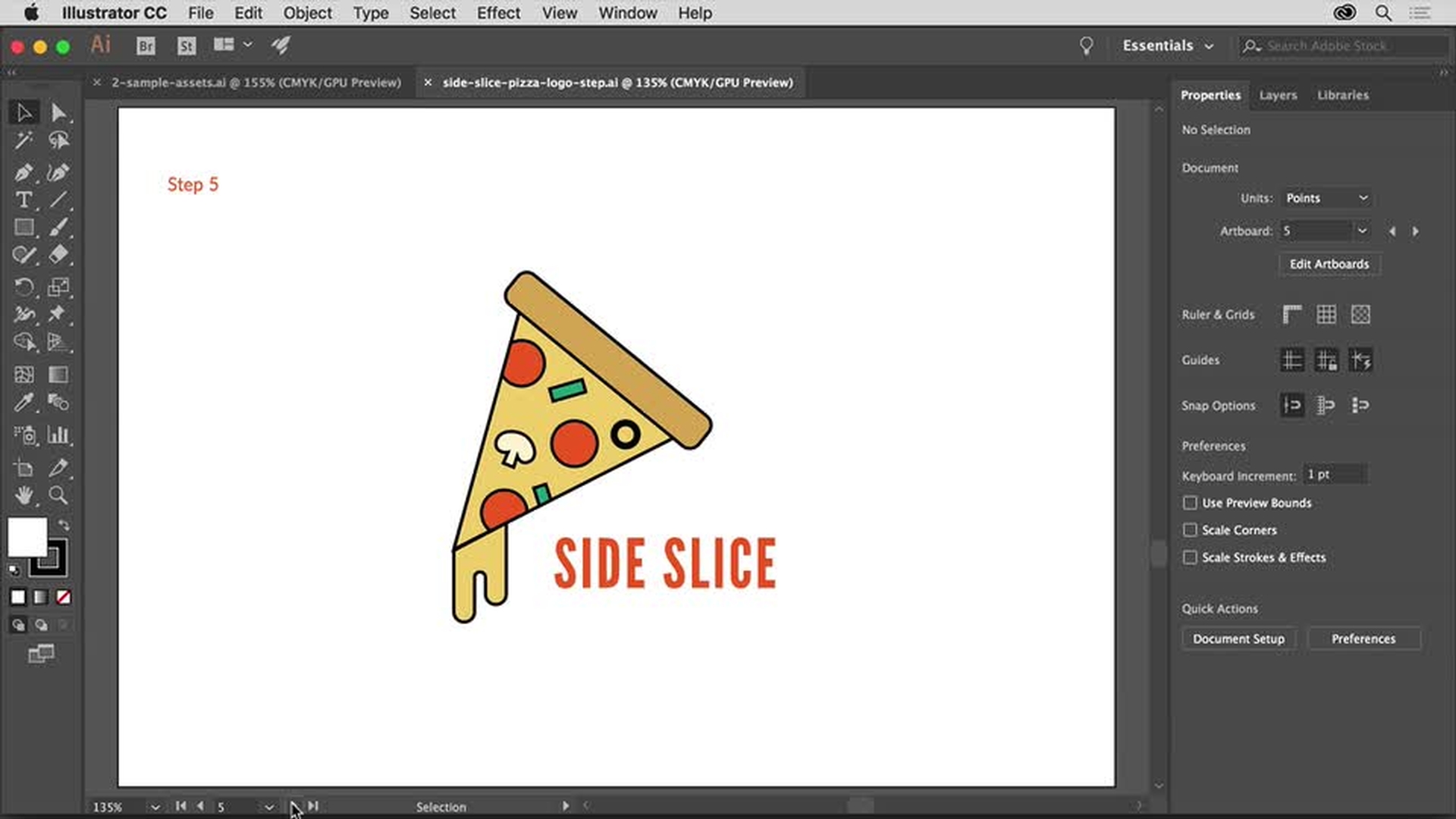
Credit: creativecloud.adobe.com
Step-by-step Guide To Creating A Logo In Adobe Illustrator
In today’s digital age, a well-designed logo is essential for establishing your brand identity and capturing the attention of potential customers. Adobe Illustrator is a powerful tool that allows you to create professional and visually appealing logos. In this step-by-step guide, we will walk you through the process of creating a logo using Adobe Illustrator, from researching and gathering inspiration to exporting the final logo for various formats and applications.
Researching And Gathering Inspiration
Before diving into the logo design process, it’s crucial to conduct thorough research and gather inspiration. Take the time to understand your brand’s values, target audience, and competitors. Browse through online sources, such as design websites, social media platforms, and industry-specific forums, to gather inspiration and get a sense of current design trends.
Sketching And Conceptualizing The Logo
Once you have gathered enough inspiration, it’s time to start sketching and conceptualizing your logo. Grab a pen and paper and begin brainstorming ideas. Sketch out different logo variations, experimenting with various shapes, fonts, and styles. This step allows you to explore different concepts and narrow down your options before proceeding to the digital design process.
Creating The Logo Outline Using Basic Shapes
Once you have an idea of the logo’s design, it’s time to bring it to life in Adobe Illustrator. Start by creating a new document and determining the appropriate dimensions for your logo. Begin by using basic shapes, such as rectangles, circles, and polygons, to create the outline of your logo. Use the shape tools and the pen tool to refine the shapes and achieve the desired look.
Adding Color, Gradients, And Effects To The Logo
Now that you have the basic outline of your logo, it’s time to add color, gradients, and effects to make it visually appealing and memorable. Select suitable color schemes that align with your brand’s personality and evoke the desired emotions. Experiment with gradients, shadows, highlights, and other effects to add depth and dimension to your logo.
Fine-tuning And Refining The Logo Design
After adding color and effects, it’s crucial to fine-tune and refine your logo design. Pay attention to details, such as alignment, proportions, and spacing. Make sure that all the elements are visually balanced and harmonious. Zoom in and scrutinize the logo for any inconsistencies or imperfections that need to be addressed.
Exporting The Final Logo For Various Formats And Applications
Once you are happy with your logo design, it’s time to export it for various formats and applications. Adobe Illustrator provides numerous file formats, such as SVG, EPS, and PNG, which are suitable for different purposes. Consider the intended usage, such as print or digital, and adjust the resolution and file format accordingly. Test the logo in different sizes and on various backgrounds to ensure its versatility and readability.
Creating a logo using Adobe Illustrator may seem daunting at first, but by following this step-by-step guide, you can design a logo that reflects your brand’s identity and resonates with your target audience. Remember to stay open to feedback and iterate on your design if necessary. Now, it’s time to unleash your creativity and start creating an impactful logo for your brand!
Tips And Best Practices For Logo Design In Adobe Illustrator
Creating a logo using Adobe Illustrator can seem like a daunting task, but with the right techniques and best practices, you can design a captivating logo that represents your brand effectively. In this section, we will discuss some handy tips to help you master logo design in Adobe Illustrator.
Keeping The Design Simple And Scalable
When it comes to logo design, simplicity is key. Keep your design clean, uncluttered, and easily identifiable at a glance. With Adobe Illustrator, you can create precise and scalable vector graphics that retain their quality across different sizes and applications. This means your logo will look just as compelling on a small business card as it does on a large billboard.
Choosing Appropriate Fonts And Typography
The right typography has the power to communicate your brand’s personality and values. When selecting fonts for your logo, consider factors such as readability, compatibility with your brand image, and scalability. Ensure that the fonts you choose are legible in both small and large sizes. Experiment with different font styles and combinations to find the perfect ones that represent your brand accurately.
Utilizing Color Psychology In Logo Design
Colors evoke emotions and can significantly impact how people perceive your brand. Apply color psychology principles to your logo design to evoke the desired emotions and create a strong connection with your target audience. With Adobe Illustrator, you have access to a wide range of colors and gradients, enabling you to experiment with different color schemes and find the ones that best align with your brand’s message.
Ensuring The Logo Works Well In Different Sizes And Applications
A well-designed logo should be versatile and adaptable to various sizes and applications, from website headers to social media profiles. Test your logo in different sizes, including small icons and large banners, to ensure it remains recognizable and visually appealing. Adobe Illustrator’s scalability features allow you to resize your logo without compromising its quality and detail.
Maintaining Consistency Across Logo Variations And Brand Identity
Your logo is a fundamental element of your brand identity, and it should remain consistent across different variations. Whether it’s a monochromatic version for printing or an inverted version for dark backgrounds, consistency is crucial. Establish logo guidelines that outline how your logo should be used across different platforms and applications, ensuring brand consistency and recognition.
By following these tips and best practices, you can create a captivating logo design in Adobe Illustrator that effectively represents your brand and leaves a lasting impression on your audience.
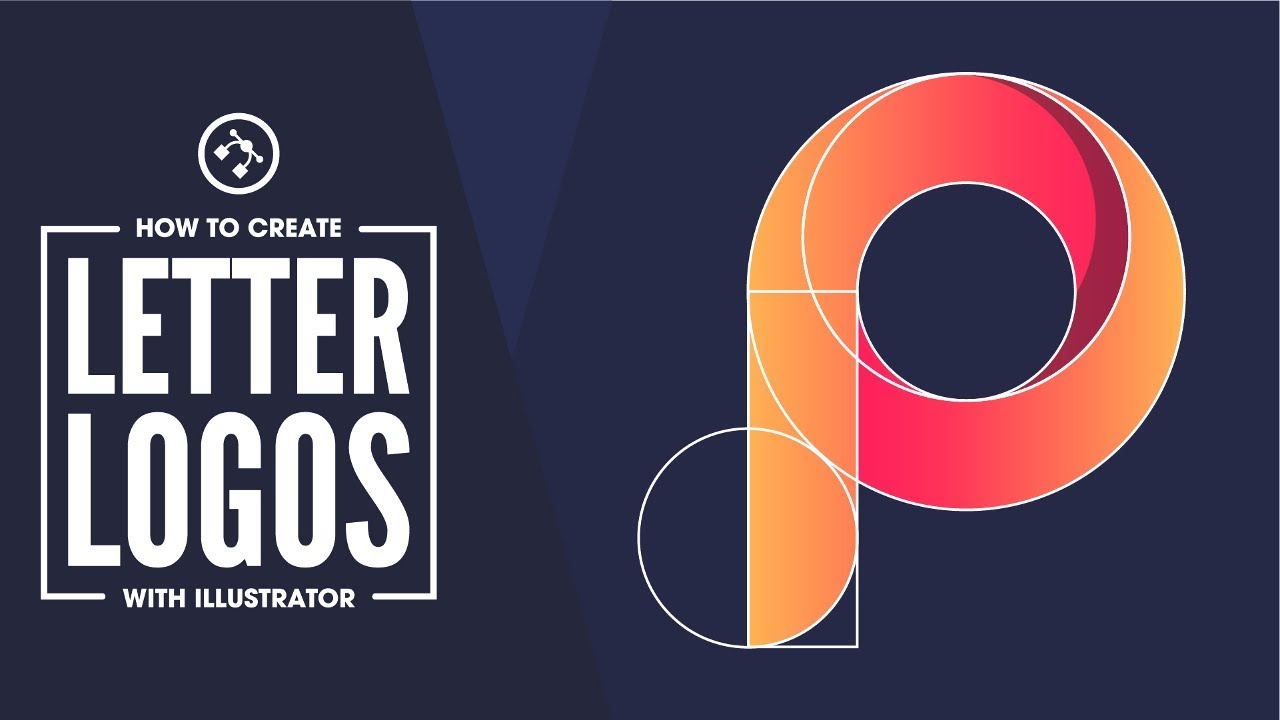
Credit: m.youtube.com

Credit: vectorcove.com
Frequently Asked Questions On How To Create A Logo Using Adobe Illustrator
Can I Create A Logo Using Adobe Illustrator?
Yes, you can create a logo using Adobe Illustrator. It is a powerful software specifically designed for creating vector graphics, including logo designs. With its advanced tools and features, you can unleash your creativity and design professional-looking logos.
Is Adobe Illustrator Better For Logo Design?
Yes, Adobe Illustrator is ideal for logo design due to its powerful vector-based tools and precision. It allows for scalable designs that can maintain high-quality resolution.
What Is The Best Adobe Program To Create A Logo?
Adobe Illustrator is the best program for creating logos. It offers powerful tools for designing and editing vector graphics.
Does Adobe Illustrator Have Logo Templates?
Yes, Adobe Illustrator offers a wide range of logo templates that can be customized to fit your needs.
Conclusion
In this blog post, we have explored how to create a logo using Adobe Illustrator. By following the step-by-step guide, you can design a professional and visually appealing logo for your brand. From choosing the right font and color palette to utilizing Illustrator’s powerful tools, you now have the skills to create a logo that stands out.
With practice and creativity, the possibilities for your logo designs are endless. Start designing today and elevate your brand’s visual identity with Adobe Illustrator.
{ “@context”: “https://schema.org”, “@type”: “FAQPage”, “mainEntity”: [ { “@type”: “Question”, “name”: “Can I create a logo using Adobe Illustrator?”, “acceptedAnswer”: { “@type”: “Answer”, “text”: “Yes, you can create a logo using Adobe Illustrator. It is a powerful software specifically designed for creating vector graphics, including logo designs. With its advanced tools and features, you can unleash your creativity and design professional-looking logos.” } } , { “@type”: “Question”, “name”: “Is Adobe Illustrator better for logo design?”, “acceptedAnswer”: { “@type”: “Answer”, “text”: “Yes, Adobe Illustrator is ideal for logo design due to its powerful vector-based tools and precision. It allows for scalable designs that can maintain high-quality resolution.” } } , { “@type”: “Question”, “name”: “What is the best Adobe program to create a logo?”, “acceptedAnswer”: { “@type”: “Answer”, “text”: “Adobe Illustrator is the best program for creating logos. It offers powerful tools for designing and editing vector graphics.” } } , { “@type”: “Question”, “name”: “Does Adobe Illustrator have logo templates?”, “acceptedAnswer”: { “@type”: “Answer”, “text”: “Yes, Adobe Illustrator offers a wide range of logo templates that can be customized to fit your needs.” } } ] }
