To make a half circle in Illustrator, use the Ellipse Tool to draw a circle, then select and delete one half of it. Have you ever needed to create a half circle in Adobe Illustrator?
Whether you’re designing logos or illustrations, knowing how to make a half circle can be a valuable skill. We’ll show you a simple method using the Ellipse Tool to draw a circle and then delete one-half of it. With this technique, you can easily create symmetrical half circles for your projects.
So, let’s get started and learn how to make a half circle in Illustrator.

Credit: www.facebook.com
Basic Techniques For Creating A Half Circle In Illustrator
When it comes to creating designs in Adobe Illustrator, knowing how to make a half circle can be a handy technique. Whether you are working on a logo, icon, or any other graphic, the ability to create a perfectly balanced half circle can add depth and dimension to your artwork. In this blog post, we will explore the basic techniques for creating a half circle in Illustrator.
Using The Ellipse Tool
The Ellipse Tool in Illustrator is a powerful tool that allows you to draw perfect circles, ovals, and other elliptical shapes. Here’s how to use it to create a half circle:
Step 1: Select the Ellipse Tool from the toolbar on the left or press the L key to activate the tool.
Step 2: Click on the artboard and drag to create a perfect circle.
Step 3: While holding down the Shift key, click and drag one of the anchor points of the circle towards the center until half of the circle is visible.
Step 4: Release the mouse button to complete the half circle shape.
Using The Pen Tool
The Pen Tool is another versatile tool in Illustrator that you can use to create a half circle. Here’s how:
Step 1: Select the Pen Tool from the toolbar or press the P key to activate it.
Step 2: Click on the artboard to create the first anchor point and then click and drag a little below it to create a curve.
Step 3: Hold down the Alt key (Option key for Mac users) and click on the last anchor point to remove the curve.
Step 4: Repeat the process by clicking on the artboard to create the second anchor point and then click and drag a little above it to create another curve.
Step 5: Again, hold down the Alt key (Option key for Mac users) and click on the last anchor point to remove the curve.
Step 6: You should have created a half circle shape using the Pen Tool.
These are the basic techniques for creating a half circle in Illustrator. By using the Ellipse Tool or the Pen Tool, you can easily add half circles to your designs and enhance the visual appeal of your artwork.
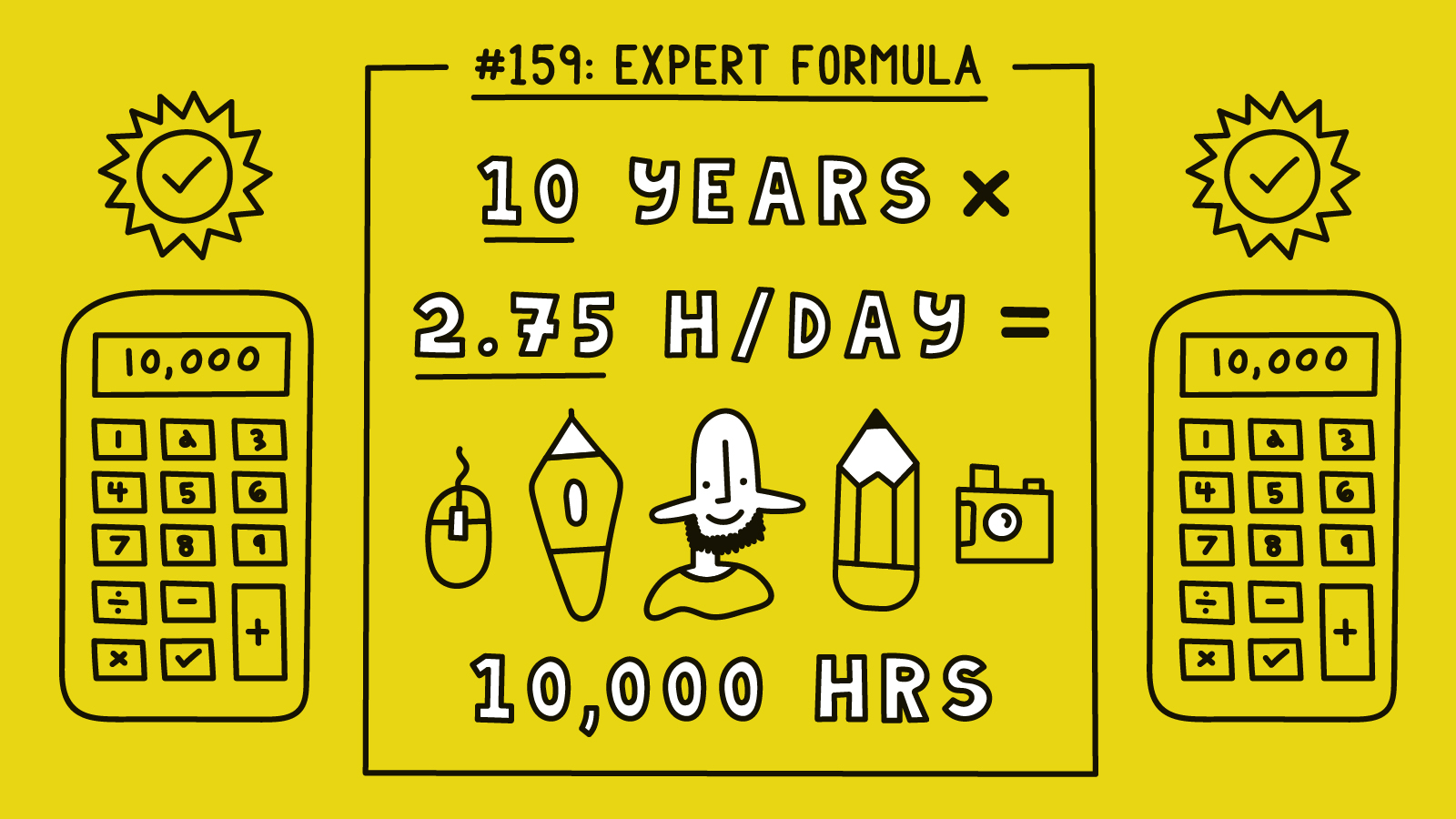
Credit: fthelines.medium.com
Advanced Techniques For Perfecting A Half Circle In Illustrator
Are you looking to take your Illustrator skills to the next level? In this blog post, we will explore advanced techniques for perfecting a half circle in Illustrator. Discover how to adjust curves with the Anchor Point tool, and learn how to create realistic shading using blending modes and gradients. Dive into these advanced techniques and elevate your designs in no time.
Using The Anchor Point Tool For Adjusting Curves
When creating a half circle in Illustrator, it’s essential to have full control over the curves. The Anchor Point tool allows you to tweak and refine the curves with precision.
Here’s how you can use the Anchor Point tool effectively:
- Select the Pen tool from the toolbar and draw a half circle by clicking and dragging.
- Once the half circle is created, select the Anchor Point tool from the toolbar.
- Click on a curve’s anchor point to activate it, and then drag it to adjust the curve’s shape.
- Continue adjusting the anchor points until you achieve the desired curve for your half circle.
By using the Anchor Point tool, you can easily refine the curves of your half circle, giving it a polished and professional look.
Using Blending Modes And Gradients For Realistic Shading
To add depth and realism to your half circle, utilize blending modes and gradients to create shading effects.
Follow these steps to achieve realistic shading:
- Select the half circle shape, and in the Appearance panel, choose the Gradient tool.
- Adjust the gradient points and colors to create a smooth transition of shades on the half circle.
- Experiment with different blending modes, such as Multiply or Overlay, to enhance the shading effects.
- Refine the gradient and blending mode settings until you achieve a realistic shading effect.
By using blending modes and gradients, you can elevate the visual impact of your half circle, making it appear more three-dimensional and lifelike.
These advanced techniques for creating a perfect half circle in Illustrator can elevate your designs and bring them to life. By using the Anchor Point tool to adjust curves and incorporating blending modes and gradients for shading, you can achieve professional-looking results. Start exploring these techniques today to level up your Illustrator skills and create stunning half circle designs.
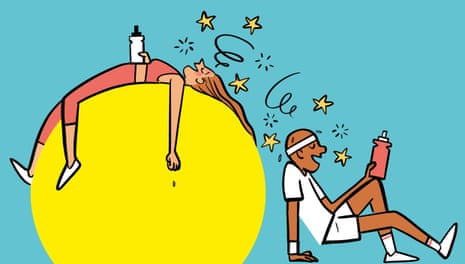
Credit: www.theguardian.com
Frequently Asked Questions For How To Make Half Circle In Illustrator
How Do I Cut A Circle In Half In Illustrator?
To cut a circle in half in Illustrator, follow these steps: 1. Select the circle using the Selection Tool. 2. Go to the “Object” menu, choose “Path”, and then “Divide”. 3. Ungroup the divided circle using the “Object” menu and selecting “Ungroup”.
4. Delete one of the halves.
How Do You Make A Divided Circle In Illustrator?
To make a divided circle in Illustrator, use the “Pie Graph” tool. Select the tool, drag it on the canvas, and adjust its size. Once placed, you can further modify the division lines and colors in the settings panel. Illustrator makes it easy to create precise and customizable divided circles.
How Do You Draw A Perfect Half Circle?
To draw a perfect half circle, use a compass to mark the center point on your paper. Then, adjust the compass to the desired radius and draw an arc from one side to the other, stopping at the center point.
How Do You Construct A Semicircle?
To construct a semicircle, connect the endpoints of a diameter. The diameter should be longer than the radius, which is the distance from the center of the circle to any point on its circumference.
Conclusion
Creating a half circle in Illustrator is a simple process that can greatly enhance your design skills. By using the Pen Tool and the Ellipse Tool in combination with the Pathfinder options, you can easily achieve the desired shape. Remember to experiment with stroke and fill options to add depth and dimension to your half circles.
With a little practice, you’ll be able to create stunning half circles that will elevate your design projects to the next level. So, what are you waiting for? Start creating those beautiful half circles in Illustrator today!
{ “@context”: “https://schema.org”, “@type”: “FAQPage”, “mainEntity”: [ { “@type”: “Question”, “name”: “How do I cut a circle in half in Illustrator?”, “acceptedAnswer”: { “@type”: “Answer”, “text”: “To cut a circle in half in Illustrator, follow these steps: 1. Select the circle using the Selection Tool. 2. Go to the \”Object\” menu, choose \”Path\”, and then \”Divide\”. 3. Ungroup the divided circle using the \”Object\” menu and selecting \”Ungroup\”. 4. Delete one of the halves.” } } , { “@type”: “Question”, “name”: “How do you make a divided circle in Illustrator?”, “acceptedAnswer”: { “@type”: “Answer”, “text”: “To make a divided circle in Illustrator, use the \”Pie Graph\” tool. Select the tool, drag it on the canvas, and adjust its size. Once placed, you can further modify the division lines and colors in the settings panel. Illustrator makes it easy to create precise and customizable divided circles.” } } , { “@type”: “Question”, “name”: “How do you draw a perfect half circle?”, “acceptedAnswer”: { “@type”: “Answer”, “text”: “To draw a perfect half circle, use a compass to mark the center point on your paper. Then, adjust the compass to the desired radius and draw an arc from one side to the other, stopping at the center point.” } } , { “@type”: “Question”, “name”: “How do you construct a semicircle?”, “acceptedAnswer”: { “@type”: “Answer”, “text”: “To construct a semicircle, connect the endpoints of a diameter. The diameter should be longer than the radius, which is the distance from the center of the circle to any point on its circumference.” } } ] }
